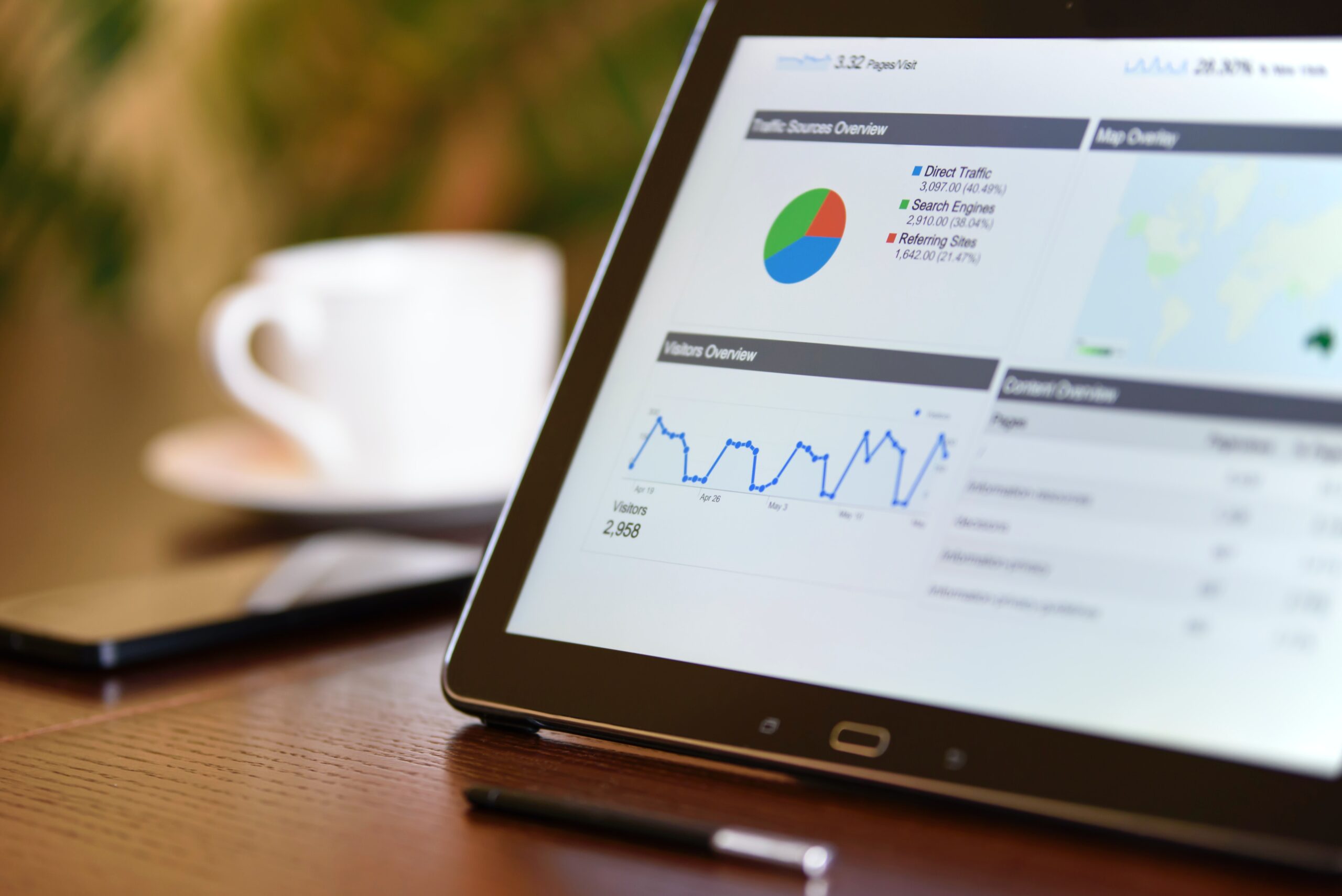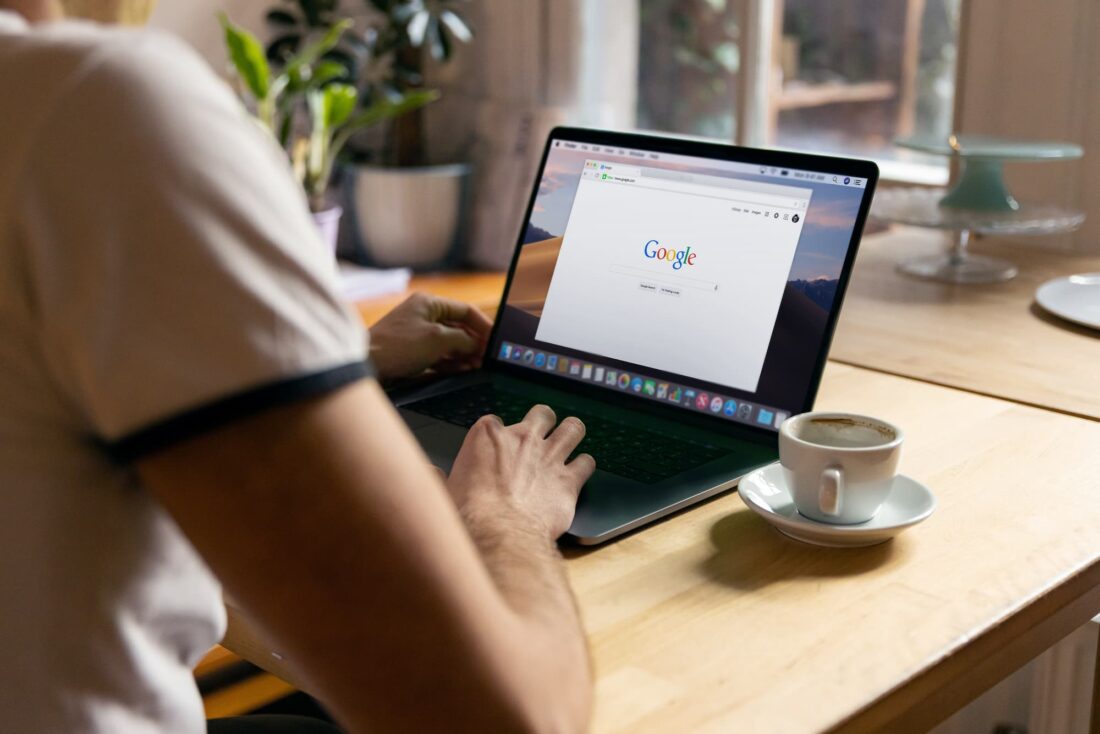
10 interesting features of the Google Chrome browser
Google Chrome needs no introduction. For 12 years of development, it not only earned the trust of the network audience and became the most popular browser in the world, but also managed to set new standards for quality, performance, reliability and security in its segment. Not surprisingly, a web browser attracts the attention of millions of users, often unaware of its many useful features. Today’s publication is devoted to a brief overview of the latter.
Creation of user profiles and guest mode. Chrome allows you to store each user’s data separately, be it bookmarks, browsing history, passwords and browser settings. This feature can be useful if you share your computer with other people (for example, different family members) or if you have several accounts (for example, personal and for work), access to which needs to be delimited.
Chrome also supports guest mode. When this function is activated, the pages viewed are not saved in the browser history and do not leave any traces on the computer, such as cookies. When you exit this mode, all information about the user’s actions in the browser is automatically deleted. Guest mode may be required when using someone else’s or public PC, for example, in a library or cafe.
An important feature of profiles in Chrome is that they cannot be password protected, and any user can switch between them. That is why it makes sense to create additional accounts in the browser only for trusted persons or for personal purposes. For more reliable protection of user data, it is recommended to use the account and access control tools that are available in all modern operating systems.
Play audio and video files without third-party programs and extensions. With the implementation of support for the HTML5 standard, the Chrome browser has built-in tools for playing multimedia content in MP3, MP4 and WebM formats. To watch video or listen to audio, simply drag and drop the file into the web browser window. The player’s interface is extremely simple and does not require additional explanations. Picture-in-picture mode is supported.
Automatic transcription of audio and video recordings. Thanks to the Live Caption function, Chrome browser can recognize speech in any media content and add subtitles to it in real time. However, so far only in English. This tool can be useful for people with hearing impairments, as well as in cases where the environment is not conducive to listening to something. He can do good service to those who study a foreign language.
Live Caption can be enabled in the browser settings. To do this, you need to go to the “Accessibility” section, toggle the “Automatic subtitles” slider and wait for the files necessary for work to be loaded. After that, it remains to restart Chrome and make sure that a switch has appeared in the multimedia content management menu, which is located to the right of the address bar, allowing you to activate speech transcription. In the future, videos or video chats played on the device will be accompanied by subtitles.
Built-in task manager. Google Chrome was designed from the ground up to be a user-friendly, high-performance web application platform that works equally well for both users and developers. It is for this reason that a full-fledged task manager is implemented in Chrome, which allows you to draw on a pencil all processes processed by a web browser. With its help, you can control the amount of system resources consumed by tabs and extensions, monitor browser calls to the Network and the file cache, unload “frozen” processes from memory and solve other tasks that are relevant in a professional environment.
Built-in antivirus. Google Chrome has an impressive arsenal of security tools. In addition to protecting against phishing and potentially dangerous resources, it has a malware scanner. It blocks the download of malicious files with programs that may contain viruses to a computer or mobile device, collect personal user data, change the operating system and browser settings, and force the installation of extensions. Chrome’s built-in antivirus works automatically and periodically scans the device for malicious software. If necessary, the scan can be initiated manually in the browser settings (menu “Reset settings and remove malware”).
Checking the security of saved passwords. With Chrome, you don’t have to worry about the strength of the passwords used when working with network resources. Tools built into the browser allow you to identify compromised user accounts and “weak” passwords that can be easily compromised by intruders. To check the safety of the saved passwords, you need to go to the settings and in the “Autocomplete -> Passwords” menu, click on the “Check passwords” button.
In addition to this, it is recommended to enable pop-up notifications for revealed passwords. This can be done in the program settings in the section “Privacy and security -> Notify if passwords were disclosed as a result of data leakage”.
Grouping of tabs. This feature is useful for users who interact with a large number of sites. With its help, you can combine tabs into groups, assigning each of them its own color and title (for example, “News”, “Social networks”, etc.). This approach greatly simplifies the work with heterogeneous web content and large amounts of information. To create a new group, just right-click on any tab, select the appropriate option, set a name and select a color scheme. The creation of any number of groups is supported, so that you can distribute and conveniently organize all open tabs in the browser.
Broadcast tabs, media content and PC screen to TV screen. This opportunity can be used by those who have a set-top box or Smart TV with support for Chromecast technology. You can stream Chrome browser tabs, audio and video files, and computer desktop content. Thus, for example, you can show presentations on a large screen to a wide audience or watch films with your family. For the Chromecast function to work properly and pairing devices, the TV and PC must be connected to the same Wi-Fi network.
Configuring site permissions. Chrome allows you to manage permissions for specific network resources and delete data stored by them. Using this feature is very simple: just go to the desired web page, click on the icon located to the left of the web address and select “Site Settings”.
In the site settings, you can allow or block images, unsafe content, JavaScript, cookies, intrusive advertising banners, sound, pop-ups, notifications. You can control access to the computer’s camera and microphone, geolocation data and the clipboard, as well as other permission settings for selected Internet sites.
Fast forwarding of links, tabs and phone numbers to your smartphone. Thanks to the built-in synchronization tools, Chrome allows you to send various data to your mobile device with one click of the mouse through the context menu. In this case, the latter must also be installed “Chrome” with a similar Google account.